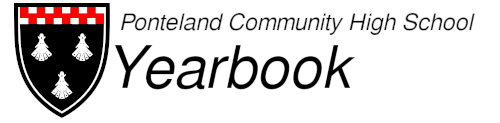HOME | NEWS | FAQ
The 2008 Yearbook - Site Closure
After a request from the Deputy Head Teacher citing the open access of the data in the yearbook, I have made the decision to remove the yearbook from the site for the time being.
Please follow the news page for updates, and if you have any questions, please contact me directly.
© 2009+ PCHS Yearbook - Site Designed and Maintained by Robert Ian Hawdon