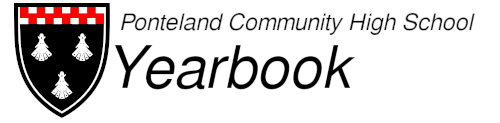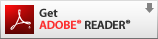HOME | NEWS | FAQ
Update to the 2008 yearbook
Contents
- What's updated?
- Finding out what version you have
- Windows
- Mac OS X
- GNU/Linux
- GNU/Linux Using Only Open Source Software
What's updated?
No less than 9 people have been added to the photo section, and some of the mistitled photos have been corrected, there will be no further updates unless authorised by Megan!
Finding out what version you have
The new yearbook has been on this site for a while before this page was created, so you might already have it, the original file name will tell you what version you have:
If the file you have is named "PCHSYearBook2008Full.pdf" then you have the old version, but if you have "PCHSYearBook2008FullB.pdf" then you have the updated version and you don't need to download again!
If you have renamed the file (thus, unable to tell from the description above) you can check via the "Properties..." dialogue box in Adobe Reader, for detailed instructions on how to find this, please follow the appropriate guide below:
Windows
If you are using Windows, you will probably already be using Adobe Reader, if you don't have this yet click the following button:
Firstly, open the yearbook in Adobe Reader and select "File" --> "Properties..."
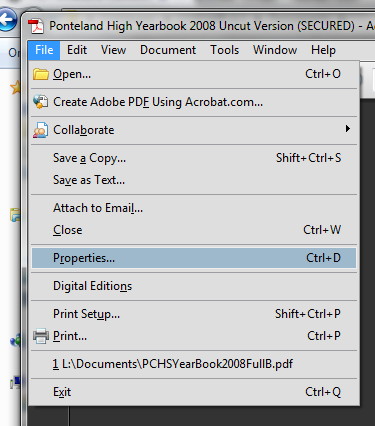
The following box should appear:
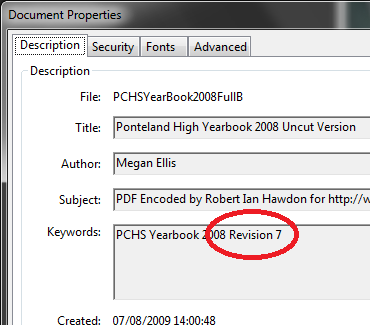
If you have "Revision 7" then your copy is up to date, if you have "Revision 6" then you'll need to download the new version
(Screenshots Taken from Microsoft Windows 7 Ultimate 64-bit)
Mac OS X
We recommend using Adobe Reader to view the yearbook on Mac OS X, it is not installed by default but you can get it by clicking the following button:
Open the yearbook in Adobe Reader and select "File" --> "Properties..." from the menu bar at the top of your screen.
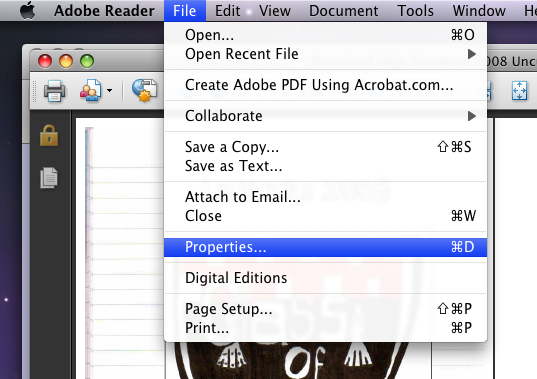
The following box should appear:
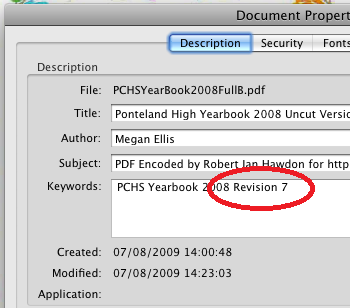
If you have "Revision 7" then your copy is up to date, if you have "Revision 6" then you'll need to download the new version
(Screenshots Taken from Apple Mac OS X 10.5 - Leopard)
GNU/Linux
We recommend using Adobe Reader to view the yearbook on GNU/Linux, but this is proprietary software, if you'd prefer a completly open source method, please read the guide below. If you don't have Adobe Reader, you can either use this button:
or use your distribution's restricted software repository: Ubuntu, Debian
Open the yearbook in Adobe Reader and select "File" --> "Properties..."
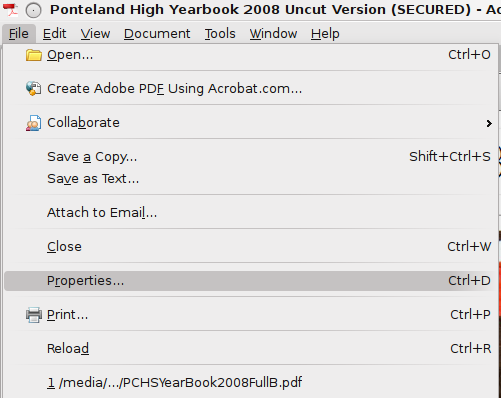
The following box should appear:
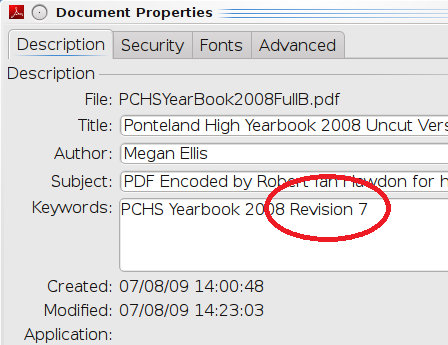
If you have "Revision 7" then your copy is up to date, if you have "Revision 6" then you'll need to download the new version
(Screenshots Taken from Kubuntu Linux 9.04 - KDE 4.3.00)
GNU/Linux Using Only Open Source Software
If you don't want to install the proprietary Adobe Reader, you can use an open source variant:
If you use Gnome, click here | If you use KDE, click here
On Gnome based systems, you should use Evince, it is included with most Gnome based distributions (like Ubuntu):
Open the yearbook in Evince, and go to "File" --> "Properties"
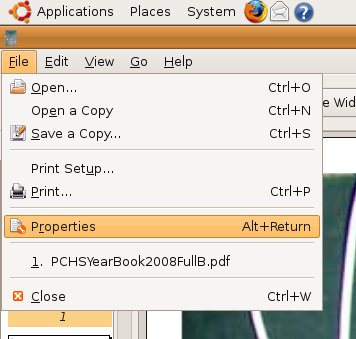
You should see a box that looks like this:
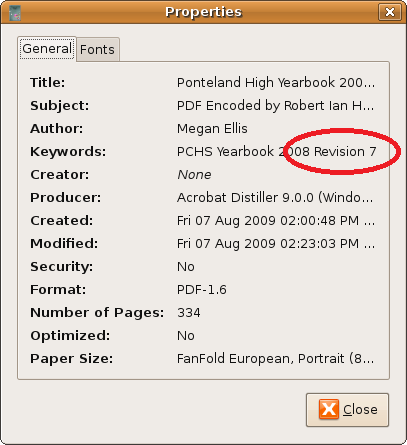
If you have "Revision 7" then your copy is up to date, if you have "Revision 6" then you'll need to download the new version
On KDE4 based systems, you should use Okular, it is included with most KDE4 based distributions (like Kubuntu):
Open the yearbook in Okular, and go to "File" --> "Properties"
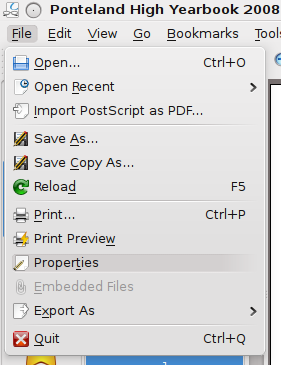
You should see a box that looks like this:
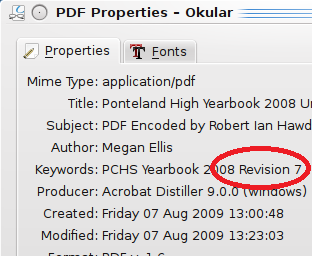
If you have "Revision 7" then your copy is up to date, if you have "Revision 6" then you'll need to download the new version
© 2009+ PCHS Yearbook - Site Designed and Maintained by Robert Ian Hawdon